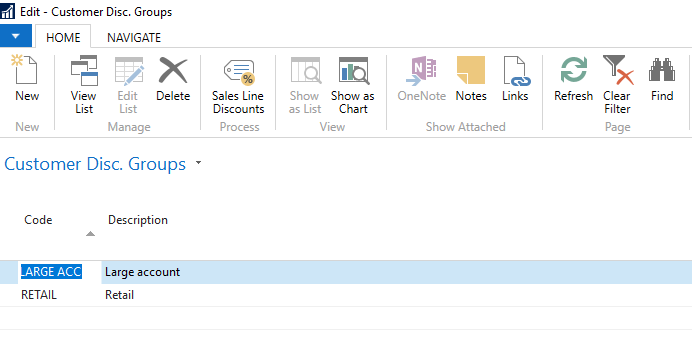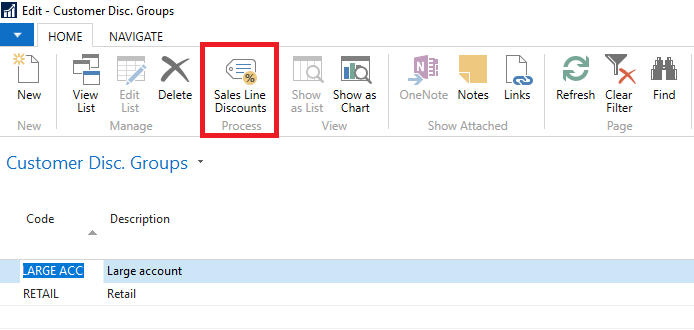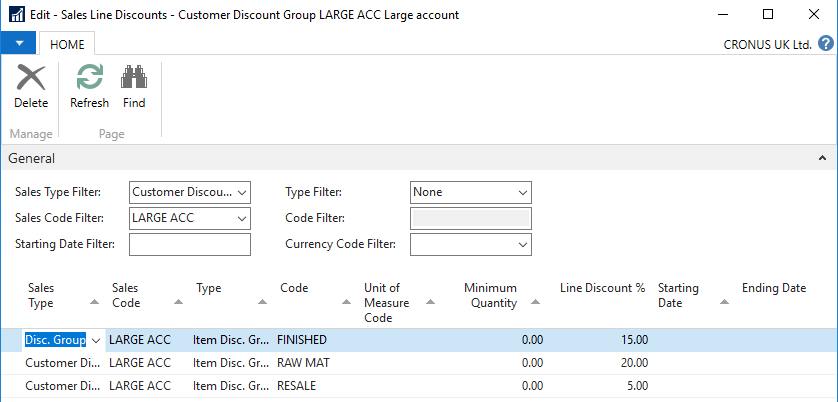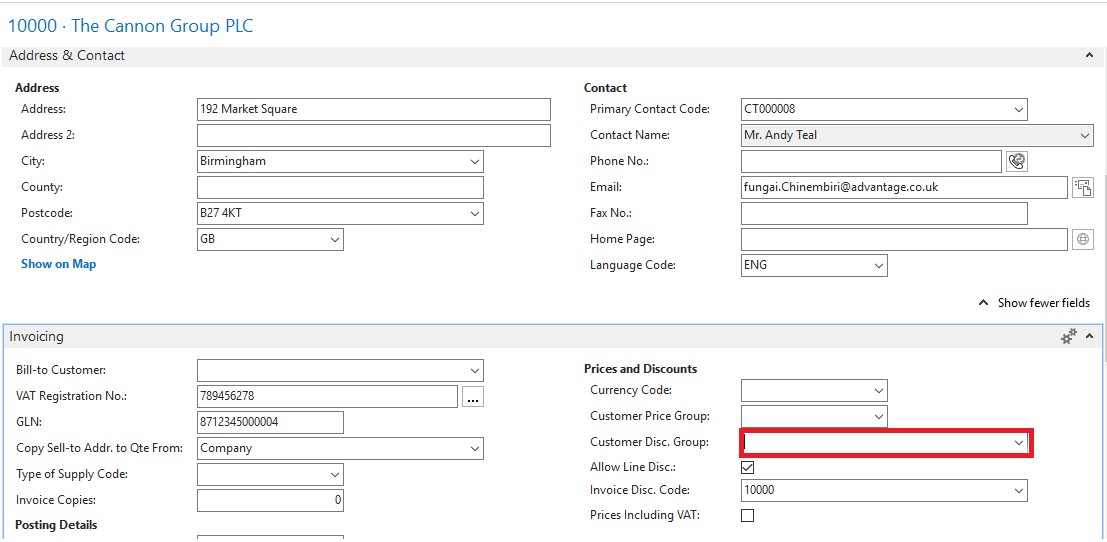Making the most of any function within your ERP solution to make your life easier is what we all strive to do to maximise your day to day efficiency and productivity within your business.
With this in mind, have you ever used the option to define customer discount groups in your NAV solution? If you haven’t, using this function can give you the opportunity to offer an invoice discount across all items that you provide to your customers, thus making it simpler to maintain those Customer Price Groups.
In our latest tips and tricks article, we will take you through how to use customer discount groups in Dynamics NAV. This can be achieved by completing the following steps:
Step 1: Login into your NAV solution then make your way to the Customer Disc. Groups Setup, you can do this by navigating to ‘Departments -> Sales & Marketing ->Order Processing -> Setup -> Customer Disc. Groups’.
Step 2: When this window opens you will then need to define a code and relevant description for the Disc. Groups.
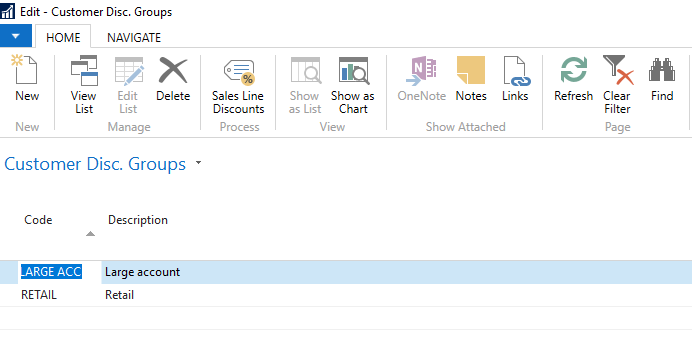
Step 3: Once you have setup the Customer Disc. Group, you will then have to apply Discounts for Customers within this Discount Group which you can do by selecting ‘Sales Line Discounts’ from within your ribbon.
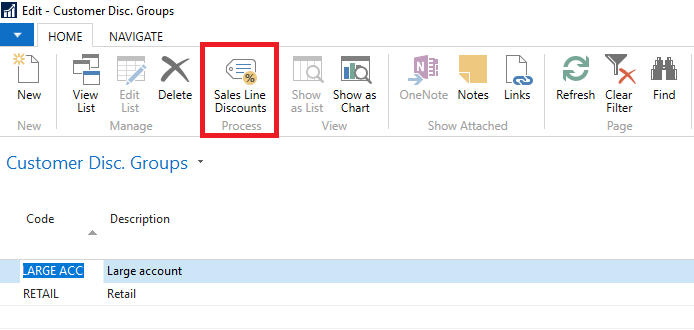
Step 4: This window will open allowing you to specify the Discount applied to specific items or items within an item disc group in addition to minimum quantities and start and end dates for contractual agreements or promotions if appropriate.
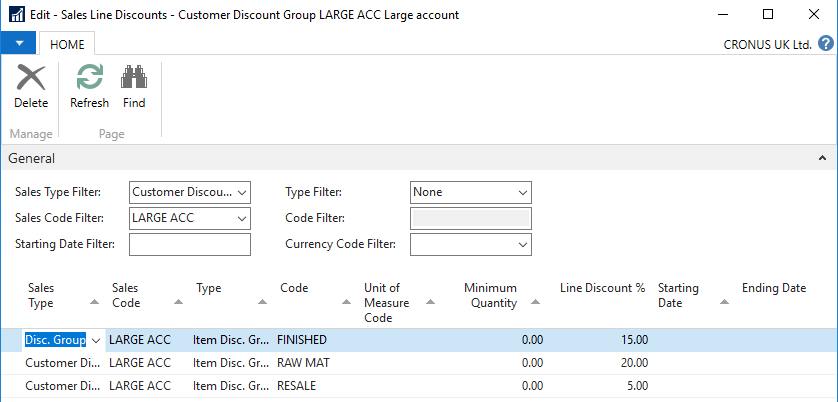
Step 5: Once you have completed the above to create Customer Disc. Groups, you are now in the position to add it to Customers so that the discount will be used when selling to your designated customers. You are able to do this from within the customer card by filling in the ‘Customer Disc. Group’ field.
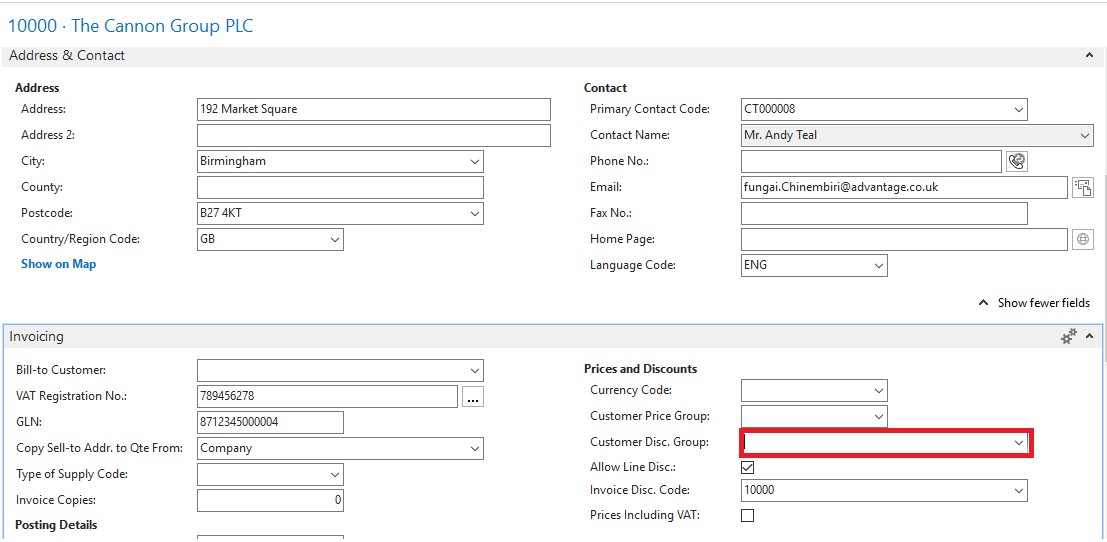
Step 6: That’s it! You can now process sales orders like normal and the correct discount will be automatically applied to the sales documentation.
If you are having problems with setting this up in your NAV solution, looking at other options to upgrade your existing NAV solution or looking to move to Business Central, then get in touch with our team of ERP experts to discuss your specific requirements.
If you want to hear more us, then why not sign up to our mailing list?