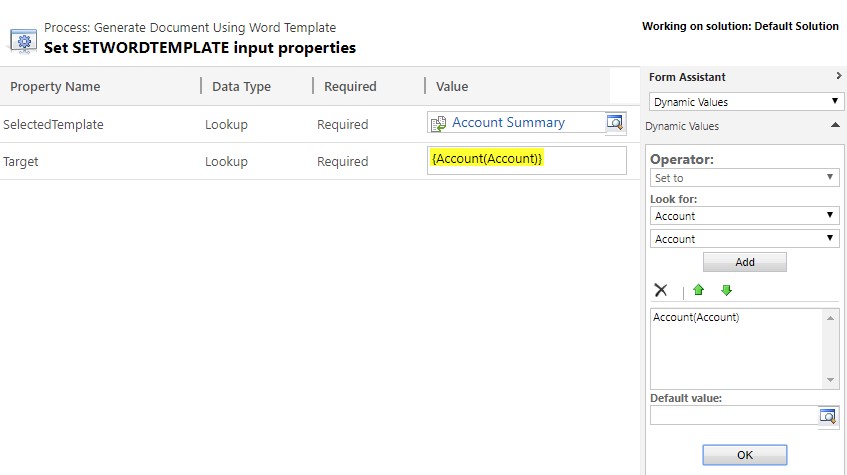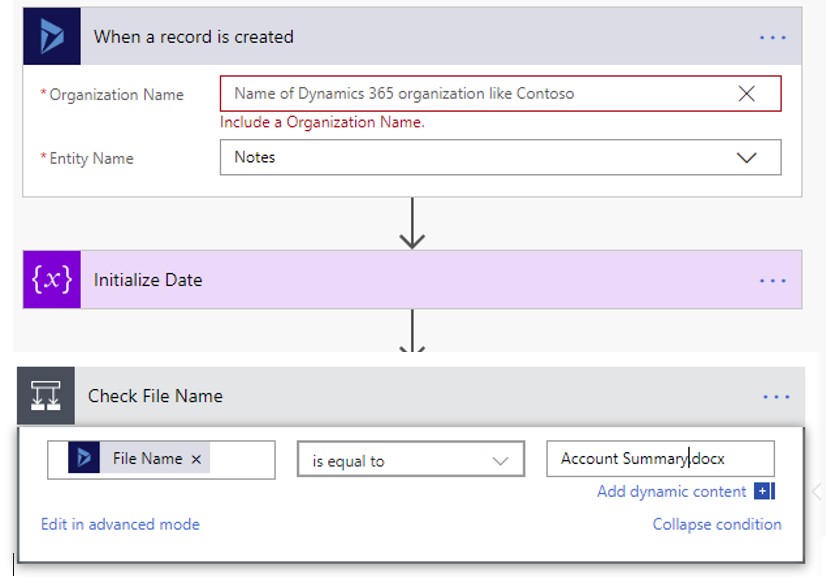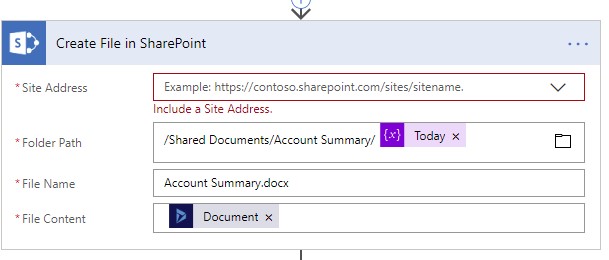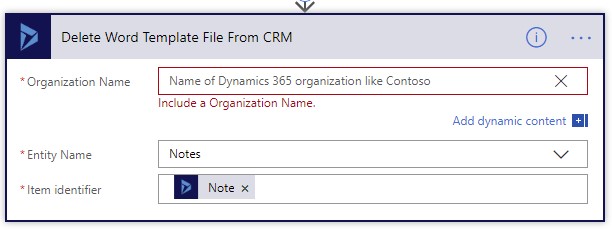If you are a regular user of Dynamics 365, you will want to learn the best ways to help you to not only improve your overall efficiency but also your overall day to day productivity.
One such way of achieving this is through the use of the Dynamics 365 Word Template which enables users to easily and effectively generate Microsoft Word documents with data from Dynamics 365. The Word interface simplifies the process of both creating and managing the template without any coding experience. More often than not, the Word template can only be applied to one CRM record at a time.
In our latest tips and tricks article, we will show you how to apply a Word Template to multiple records within Dynamics 365 and how to further process the documents via Microsoft Flow for storage.
In this example, we will generate an Account Summary Word template on a list of accounts and retrieve the generated Word documents, then we will save them to SharePoint or email them.
Step 1: You will need to create a CRM workflow that invokes the action on the template. The SetWordTemplate action enables users to create a document through the use of a selected Word template and then attach it to a record.
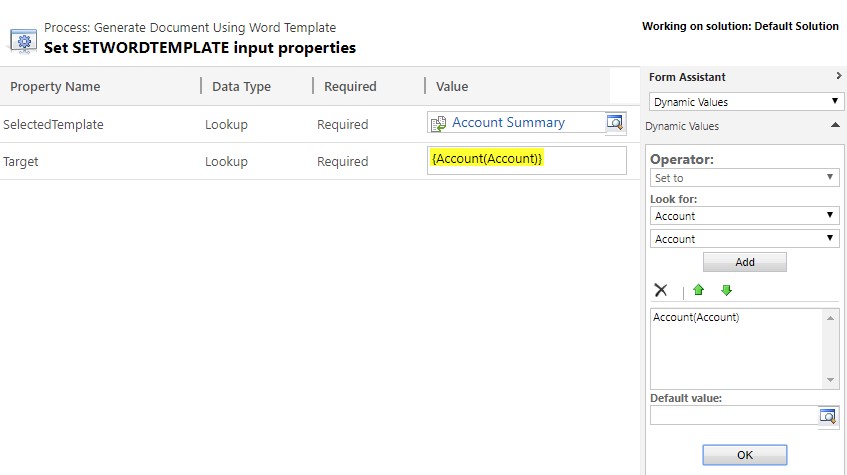
As you can see from the above, the workflow creates a note with an attachment.
Step 2: From here you will need to process the newly created file within Microsoft Flow. The Flow will help to monitor the newly created note and pick up the note with an attachment file name of ‘Account Summary.docx’. You are able to add other checks to help filter the results further if you so wish.
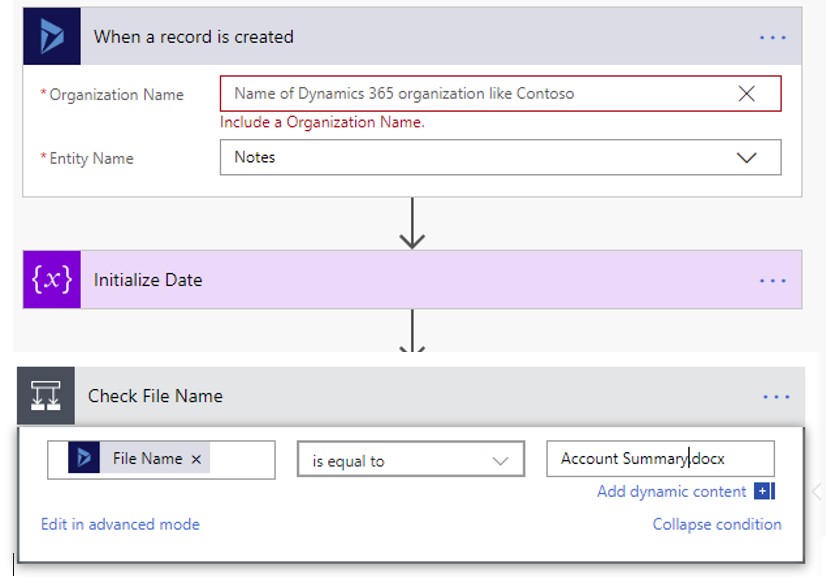
After the attachment has been retrieved in Microsoft Flow, you will then be able to either create a file in Microsoft SharePoint or send it as an attachment.
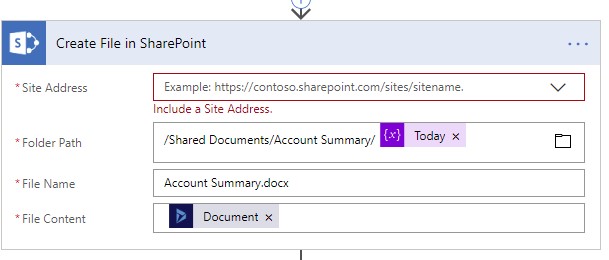
You will see that the Word document has now been saved to a SharePoint location or has been emailed with the attachment in the note still existing in your Dynamics 365 solution. If you want to delete the Word template, you can do this within the same Flow.
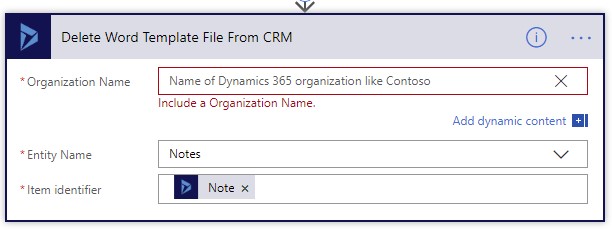
Through the use of the Dynamics 365 Word template, workflow and Microsoft Flow, you can achieve document automation capability without the need for code or bespoke reporting development.
If you have any further questions about how to get the very best out of your CRM solution, give our CRM experts a call today.
If you want to hear more from us, then sign up to our mailing list today to get these articles delivered straight into your inbox.