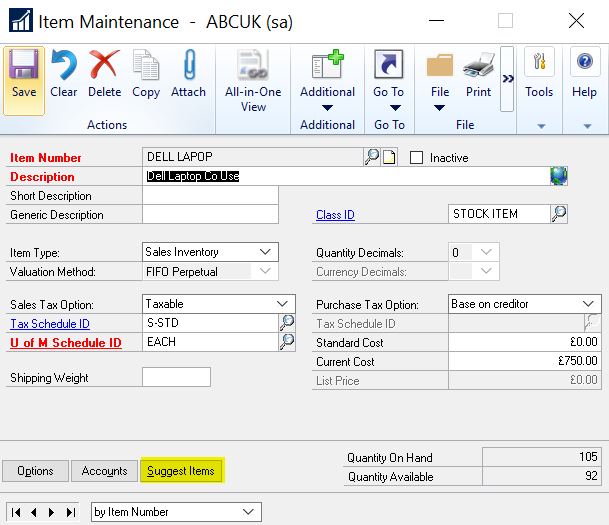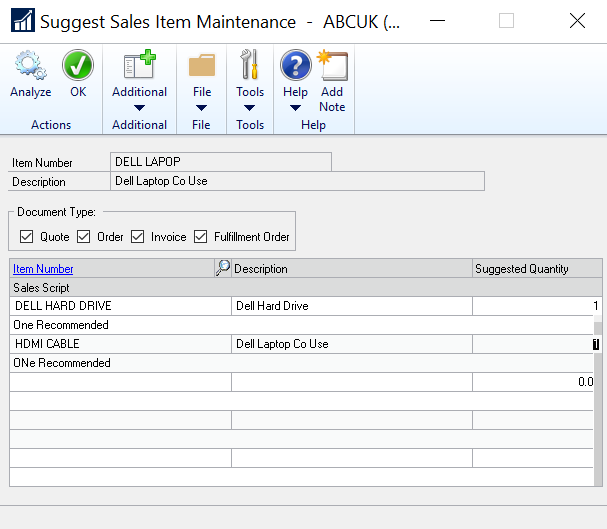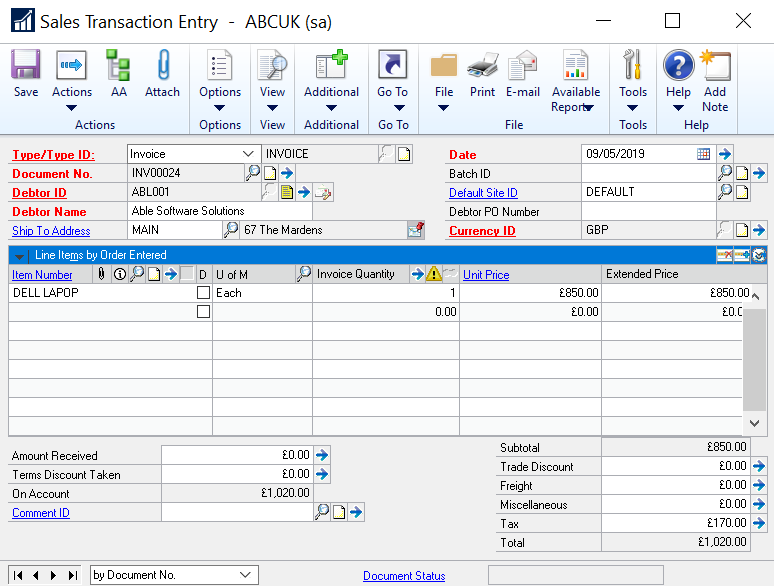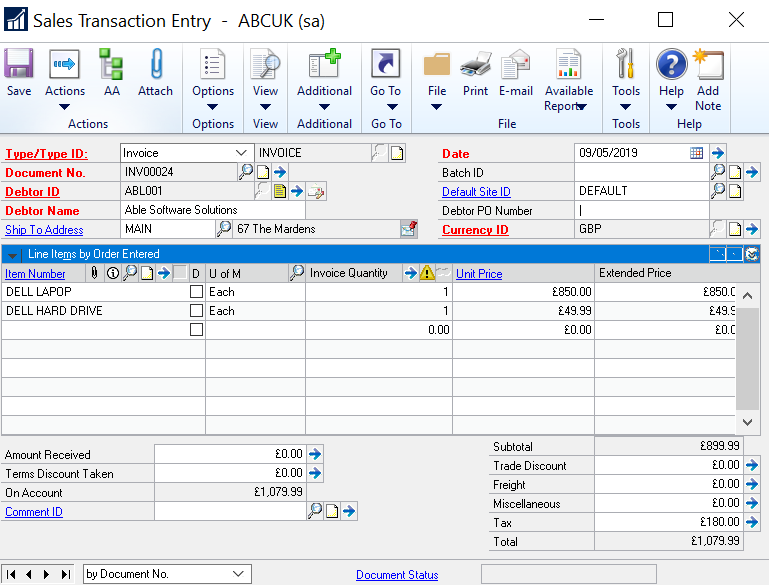If you are heavily involved in the use of Dynamics GP regularly within your business, you will want to take advantage of the ways in which you can improve your knowledge and efficiency within your GP solution.
With this in mind, have you ever used the Suggested Items functionality within Dynamics GP? If not, it is a simple way of helping to ensure that your salespeople are reminded to include additional items to the ones being billed. This will help to not only boost sales but to ensure that needed items are included within your billing.
In our latest tips and tricks article, we will take through the steps on how to configure & use suggested items in Sales Documents in Dynamics GP.
How to Configure Suggested Items in Dynamics GP
Step 1: Login to your GP solution then open the Item Maintenance window by going to ‘Inventory’ followed by ‘Cards’ then select ‘Item’.
Step 2: Once here, lookup the item that you wish to attach a suggested item to.
Step 3: Once you have done this and the item is displayed, select the ‘Suggest Items’ option.
Step 4: Once the ‘Suggest Sales Item Maintenance’ window appears, pick the item or items that you wish to suggest automatically when the original item is used.
After this do the following:
- Lookup the item
- Pick the ideal ‘suggested’ quantity
- You may wish to add a ‘Sales Script’ which will provide a message that will show alongside the suggested item to remind the user of anything important regarding this particular item or why this item should be added along with the original item.
- After this, you can select the specific document types that you wish to use these suggested items on. As a bare minimum, you will want to select the ‘Order’ and ‘Invoice’ check boxes.
- Once you have done this, simply click ‘OK’ and then ‘Save’ the item.
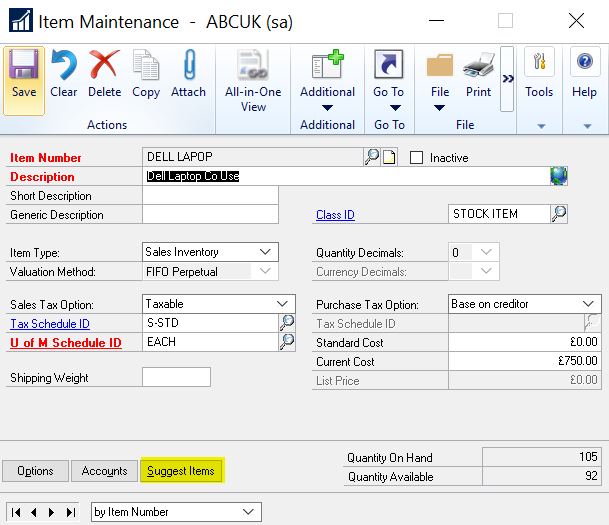
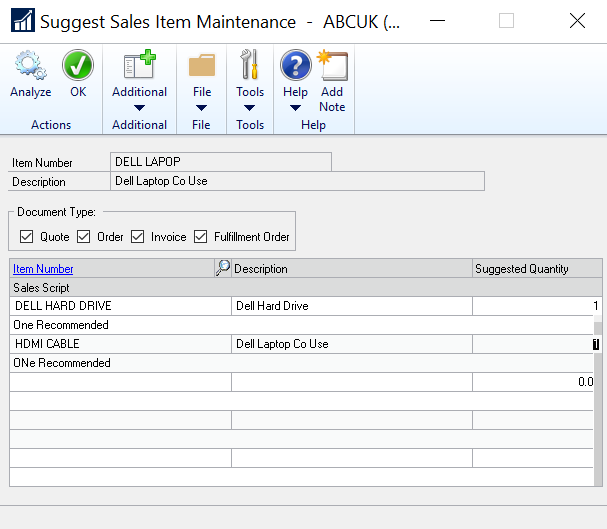
How to Use Suggested Items in Dynamics GP
The suggested items that you have just setup will work on the Sales Order Processing window. This means that whenever an item with suggested items is used in this window (for the selected document types), the system will ‘suggest’ that the user adds the suggested items to the sales document.
You can use the suggested items in Dynamics GP by following these steps:
Step 1: First of all, open the Sales Order window by going to ‘Sales’ followed by ‘Transactions’ then select ‘Sales Transaction Entry’.
Step 2: Complete the normal header information required for the sales document (number, customer, date, batch etc).
Step 3: Next add an item with suggested items to the sales lines grid.
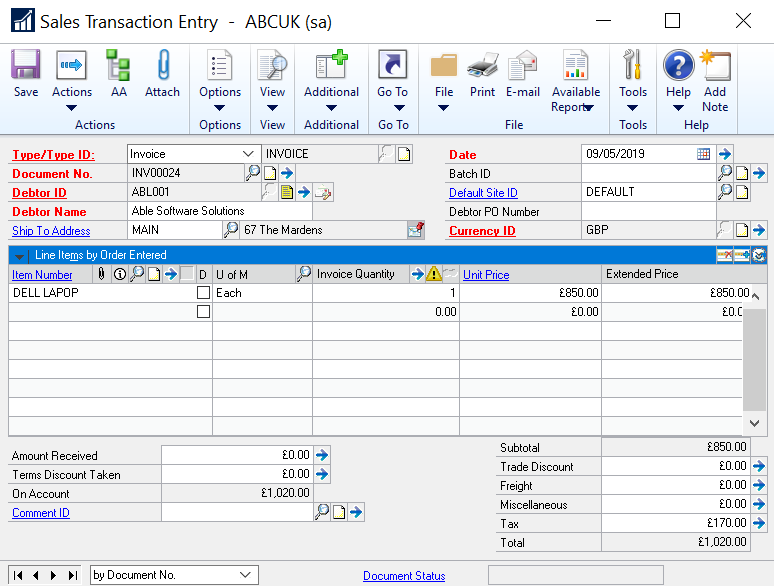
Step 4: After you tab out of the line, the system will inform you that you need to add the suggested item or items.

After this do the following:
- Within the ‘Suggested Sales Item Entry’ window, simply click to select the item (or items)
- After this select ‘OK’
- You will then see that the item has been added as a new line on the sales document (see below).
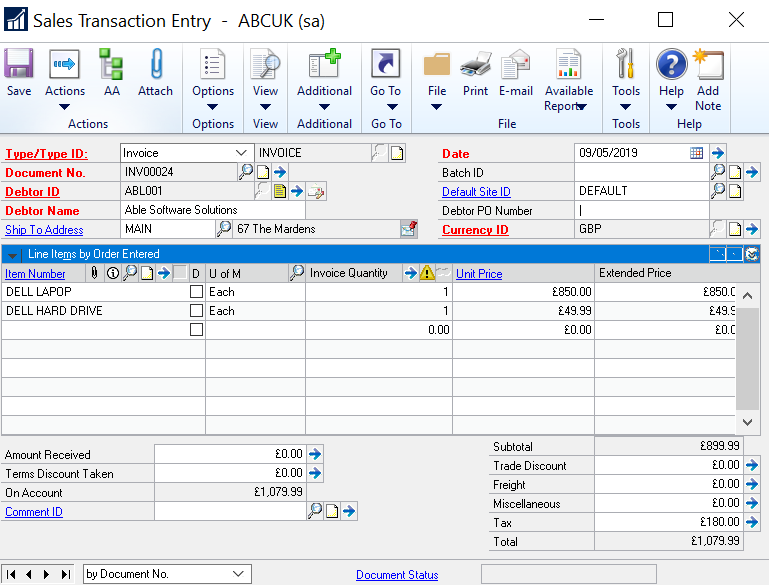
If you are struggling to complete the above in Dynamics GP, then talk to our GP specialists today who will be able to support you every step of the way with tailored GP training sessions or bespoke GP Support.
Want to receive more of the above how to guides? Then simply sign up to our mailing list, where you will receive all the latest tips and tricks straight into your inbox.