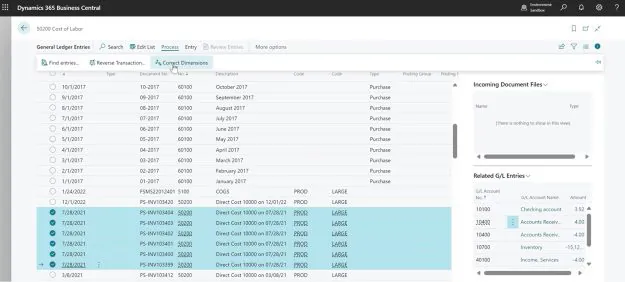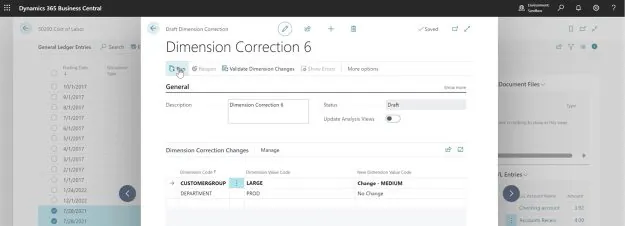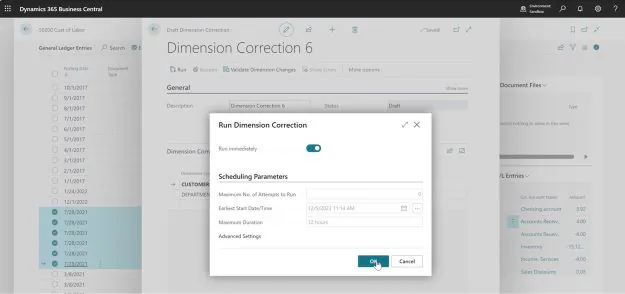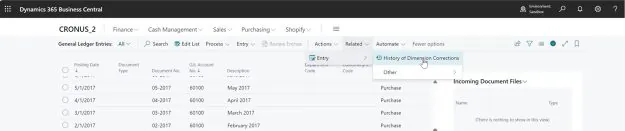You have been using dimensions within Business Central for a while but what if you come across a problem that could hold things up? Would you know how to fix it? Don’t worry as in our latest tips and tricks article, we will show you how to fix a dimension in your Dynamics 365 Business Central solution.
As mentioned above, if you break a dimension, you need to know how to fix it which can be done easily by following the below steps:
Step 1: In order to fix a dimension, simply login to your Business Central solution, then go to ‘General Ledger Entries’ followed up ‘Process’ and then go to ‘Correct Dimensions’.
Step 2: To put this into context with an example, if you are looking to change the CustomerGroup code for all the highlighted entries below from large to medium.
Simply pick the entries followed by ‘Process’ then ‘Correct Dimensions’
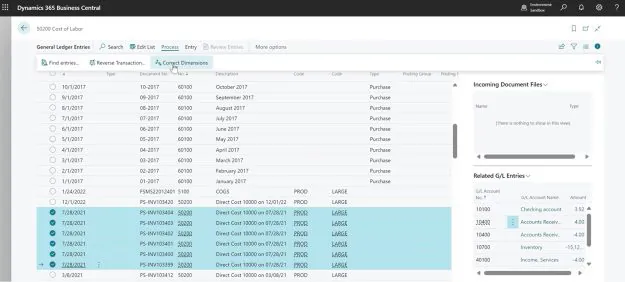
Step 3: When the window loads, simply update the Dimension Value Code to Medium then hit the ‘Run’ button and then ‘Run immediately’ followed by ‘OK’.
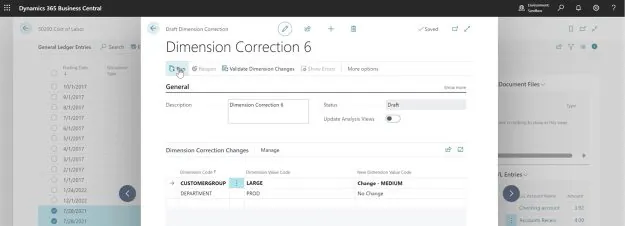
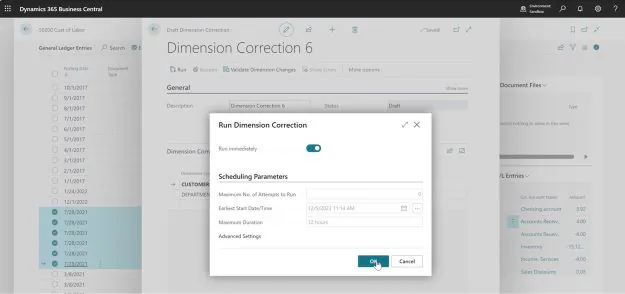
After you have completed the above actions, you will then see the updated dimensions.
Step 4: In order to view the history of corrections, all you have to do is go to ‘Related’ then go to ‘Entry’ and then select ‘History of Dimensions Corrections’. At this point, you will see that an audit trail of all the changes has been created.
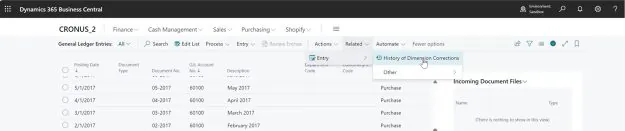
Once you have seen the above screen, you have officially fixed a dimension within your Dynamics 365 Business Central solution.
Next Steps?
If you are a business that has read the above article and are needing extra Business Central consultancy or need specific Business Central support to help deal with the dimensions that your business has created then please reach out to our team of Business Central experts now to discuss your specific requirements and learn how Advantage can help you to transform the way you work.
Are you wanting to receive more tips and tricks articles like the above delivered into your inbox? You can if you sign up to our exclusive mailing list.