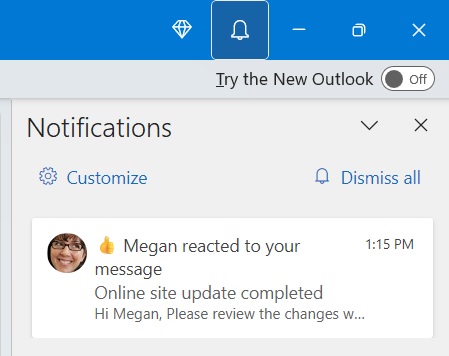Are you looking to react fast to an email that you have got sent in Microsoft Outlook but want to reply quickly without having to create another email string? You are in luck as you can now use reactions in Microsoft Outlook to help achieve this and take your use of this app to the next level.
In our latest blog article, we will show you how to use reactions in Microsoft Outlook.
How to react to an email
After you have received an email that you wish to react to, simply click on the reactions button on the top right of the message window where you will find a whole selection of reactions to pick from.

From here, you just need to pick your reaction and it will be sent as a reply to the email sender and will be visible for all that are on the conversation thread.
How to respond to a reaction
You will find that if someone reacts to a message, you will see their reaction below the message controls in the top right of the message window. Hover over the reaction which will present a list of the reactions and what their reaction was.

As well as the above, you are also able to view reactions to messages you sent out via the notifications feed of Outlook.
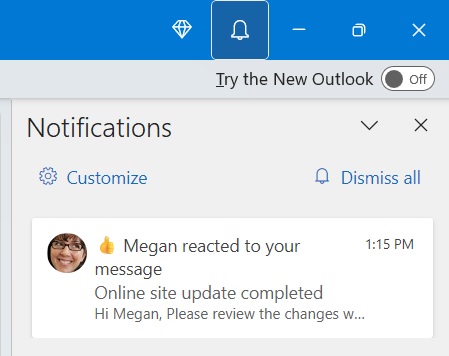
If you find that you aren’t able to see any reactions from the previous day or so, you will be sent a digest email that provides a summary of the reactions that you got sent. Furthermore, if you don’t want to receive this digest email then you can unsubscribe to this notification.
I can’t see this feature in Outlook yet?
You will already notice that this feature is available on all platforms (Windows, Mac, iOS, Android and Web). As well as this, semi-annual channel users will see this become available in the Version 2308 update.
Next Steps?
If you are a business that is looking to maximise your use of Microsoft 365 or are looking to move to the Cloud or need anything else managed services related then please get in touch with one of our IT experts today to discuss how we can help your business.
Are you looking to get more helpful articles like the above sent to your inbox? This can be achieved if you sign up to become a member of our exclusive mailing list.